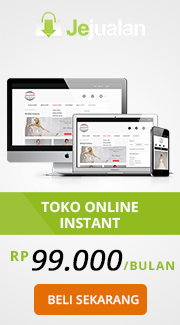Kamis, 28 Februari 2008
IM3 tidak hanya menawarkan berbagai program SMS yang menarik bagi kamu para pengguna setianya, sekarang IM3 mengeluarkan promo tarif nelpon yang murah bangeetss ke lebih dari 110 juta pelanggan di Indonesia.
Dengan menggunakan sistem perhitungan tarif per detik untuk percakapan (voice), IM3 memberikan kenyamanan buat kamu yang doyan telponan untuk berlama-lama nelpon karena sekarang nelpon pake IM3 hanya Rp 0,01 per detiknya untuk penggunaan setelah 90 detik, membuat kamu bisa makin sering dan betah berlama-lama telponan dengan teman, sodara dan keluarga, pengeluaran kamu buat beli pulsa makin hemat. Sistem perhitungan per detik ini berlaku untuk tujuan ke semua operator nasional termasuk ke PSTN lho..
Jadi, kamu ngga perlu ragu untuk pake IM3, selain SMS Bangeetss, juga nelpon murah bangeetss. Ajak semua temanmu pake IM3 sekarang juga
Label: info gsm n cdma
Kamis, 21 Februari 2008
So, you have decided to go ahead and use Google AdSense for generating revenue from your website. Google AdSense doesn’t need you to sell any products or services. With Google AdSense, you are just selling advertising space on your website. And the best part is that Google doesn’t discriminate between websites; so, any website owner can enroll with Google AdSense program (as long as it adheres to the Google AdSense program policies). Moreover, setting up a Google AdSense account is so easy that you can literally start generating revenue within 15 minutes.
For enrolling to the Google AdSense program, go to http://www.google.com/AdSense and click on the ‘Click here to Apply’ button. You will be presented with an enrolment form where you need to fill-in some details like your website information (URL and website language), the Google AdSense products that you wish to use (i.e. AdSense for Content or AdSense for Search), your contact information, your email address and your preferences. You will also need to select an account type (business/individual) for your AdSense Account and agree to the various policies, terms and conditions of Google AdSense program. The account type will not affect your revenues in any way; it is there just to determine if the payment is to be made in the name of a company or an individual. The email address and the password that you provide during the enrolment process will be required by you for logging into your account later on. Note that you will be referred to as publisher by the Google AdSense program; so when you return back to the Google AdSense website, you will be asked to enter your login details as an ‘Existing Publisher’.
Label: adsense
Senin, 18 Februari 2008
Online Marketing Methods
There are a number of very effective ways to promote your website online that often have nothing to do with search engines – here are a few of them:
Purchasing banners or other ad space
Banner ads or smaller square and rectangular ads are often seen on many websites, including search engines. These ads normally cost money to have them displayed. Some websites will also offer a banner or ad exchange, which means if you put their banner ad on your site, they will put your banner ad on their site. These commercial ads can be very useful when displayed on prominent web sites. You will be required to provide the banner or display ad in a specific size, which will then be installed on the ad site and will be used to "click through" to your site. Make sure that you get details of the types and volumes of visitors that are viewing these sites, and their demography, so that you stay within your targeted group.
Purchase Pay-per-click advertising
Some of the search engines like Google and other types of websites offer a variety of plans for promoting your website on their website. The advantage of these ads or links on other websites is that you pay when someone actually “clicks” through to your website from theirs (most also have some sort of a nominal sigh-up fee) This method of advertising is called pay-per-click and can be quite a cost-effective method of advertising your website. The other advantage of pay-per-click is that you have the ability to selectively target specific clients, based on the criteria you select (key search words). Most websites that offer pay-per-click also allow the advertiser to monitor and manage their own accounts. This means you can create an online marketing plan as simple or complicated as you need.
Purchase Search Engine or Directory space
Some search engines and directory services provide fees for service in getting your website listed. Some of the search engines that currently offer some fees for service include: Yahoo, AskJeeves, Inktomi, Lycos, and Excite. Paying for search engine listings seems to be the trend of the future: look around for cost-effective sources and make sure you do your research before you signing up for this type of service now that you know what you are looking for. Paying for search engine or directory services can be a cost-effective way to ensure your website is given prominent display. As with all other forms of promotion, this will require some research on your part because this is a constantly changing market. I just want you to be aware that this is an option that you may want to consider.
Link exchanges
Link exchanges simply mean putting a link on your website for another website, while other websites put links to your website on theirs. This is normally a free exchange between consenting websites; it benefits you in two ways.
First, you may get a link to your website from other sites (this is called an in-link). Second, some search engines take your in-links into consideration with regard to your placement. The more in-links you have, the higher you are placed on some of the search engines.
Newsgroups
These are also called (Discussion) Forums and are simply online discussion groups. Special readers (a software program designed specifically for online discussions) may be required to view newsgroups or forums. Before you enter into any of these Discussion Forms a word of caution. Advertising on many of these is often considered taboo, make sure you know the “rules of the form”. The good news is that there are often non-threatening ways of going about getting a message out. MAKE SURE you understand the do's and don'ts before you start using these services as you may face some cruel criticism (or worse) for not following their guidelines. Newsgroups can be accessed through most e-mail programs, and listings for newsgroups can be found by accessing this feature in your e-mail program.
One way to “sneak” advertising into Forms and Discussions is to simply use the Domain Name of your website in the body of your text, almost as a by-product of a question or statement. What you DO NOT want to do is blatantly tell everyone to go to your website “for great deals” or some other obvious reason. This is sure to cause friction with other members of the group. Another way of “quietly”advertising your website is to use it in the signature of your emails (email signatures will also covered later).
Listservs or List Groups
These are similar to newsgroups with the exception that they use Internet browsers or e-mail programs for communication. Like Newsgroups there are often rules that need to be followed but promotion "done in good taste" with these sites is often acceptable. Listservs can be more difficult to find and are often associated with special interest topics. Internet searches are a good place to start. There are literally hundreds and hundreds of newsgroups and listserve-type services available. Finding listings for these in your area will take some work. Some may be listed on Internet website pages while others are only found through word of mouth with people who use them. You may need to call some web hosting companies or other business groups in your area in order to find listings for these groups. If you do join some of these, follow their guidelines and you will be rewarded by an increase in traffic to your website.
Direct email
Direct email refers to manually sending emails to prospective clients one email at a time. One of the drawbacks with direct email is that it takes time to do. The advantage is that it is often more rewarding in its return as emails are directed to specific people or groups. Direct email is an ideal way to create a list of followers for your website, company or products.E-mail is easy to use and targeted directly to specific people. See also Opt-in Lists.
Email also has some risks. Even if you send emails to “prospective clients” one at at time, some recipients of these email will still perceive them as “spam emails”. As the Internet and email become more widely used SPAM email is becoming more and more a problem. There are a number of anti-spam organizations that are quite aggressive toward spammers. Don’t get caught in their net, do your research. Some companies have de-listed email contacts from them because of spam abuse to their employees. Some companies have installed complicated “filters” to eliminate unwanted email.
What I have found the most effective lately is to call prospective clients by telephone and during that conversation get their email.
Opt-in lists
Bookmark This Website, Subscribe, Sign in, Fill out survey, Enter Contest and Newsletters – All of these are a form of "opt-in" marketing ideas that work. They are also referred to as “Permission Marketing” because when a customer "signs up" they are, in effect, giving you permission to send them messages (emails).
Be aware that some of these kinds of website promotion can be quite time consuming, but some can really expand your market niche. Creating a consistently effective newsletter for example can test many people patience. Making one newsletter is not too hard, but try making a newsletter every month for a few years, that is a challenge.
Automated programs can be added to most websites to help manage the lists of names and email addresses of people who “opt-in” to your program.
Label: earn money
Adding Dreamweaver Behaviors To Your Web Pages by Andrew Whiteman
Adding Dreamweaver Behaviors To Your Web Pages by Andrew WhitemanJavaScript is an easy-to-use programming language which runs client-side (on each web surfer's computer) and adds useful or decorative interactivity to web pages. No extra plug-ins need to be installed into the browser for JavaScript to run and, although it can be disabled by users to stop script running, it is safe to assume that any JavaScript code added to your pages will run on the vast majority of the computers of visitors to your site. Dreamweaver allows you to add JavaScript to your code automatically and easily by using "behaviors".A Dreamweaver behavior is an automatically generated JavaScript function which is activated by a given user or browser action. To use behaviors, choose Window > Behaviors. Before attaching a behavior, you must highlight one of the elements on your page such as a hyperlink or image. Then you need to choose a behavior by clicking on the plus sign in the top left of the Behaviors window.
Dreamweaver attempts to guess the event that you would like to trigger the behavior such as an onMouseOver, onClick or OnDoubleClick. If it guesses the wrong event, simply choose the correct event from the drop-down menu next to the name of the event.
Dreamweaver has a wide selection of behaviors. However, they fall into four main categories: images, windows and alerts, forms and form fields and CSS. To see how behaviors work, let us look at some examples of some behaviors in each of those categories.
There was a time when almost every website featured the rollover effect on its navigation buttons. With the development of CSS, this is no longer the case. However, the facility of having an image change appearance when the mouse passes over it is still useful. Dreamweaver achieves this effect with the "Swap Image" behavior which can either be added to an image or can be created automatically by inserting a rollover image (Insert > Image Objects > Rollover Image) rather than a static one.
Dreamweaver's "Open Browser Window" behavior allows you to create the controversial JavaScript pop-ups. Due to its extensive misuse, many people have developed an extreme intolerance of this feature. However, there are situations where it is useful. For example, if a user is in the middle of filling out a form and clicks a help icon next to a certain item, a pop-up window is an ideal method of displaying the help topic.
The most important and useful form-handling behavior is "Validate Form". This can be triggered either on submission of the form ("onSubmit") or when a given text field loses focus ("onBlur"). When you assign the behavior, you choose the type of validation you wish to perform: ensuring that the field has not been left blank, contains a valid email address, contains a number or contains a number between two specific values.
Dreamweaver contains a couple of very useful behaviors which manipulate the content of HTML elements. To use these, you need to give the element and ID (for example,
). The DIV element offers the greatest flexibility when using this behavior since it can contain just about anything you want. You highlight the element which will trigger the behavior and then choose Show/Hide Elements from the Behaviors panel menu. Click on any listed element then click either the Show or Hide button.
If you have used several JavaScript behaviors on a page, you may find that the amount of code generated by Dreamweaver becomes quite significant. It is therefore usually a good idea to place all of this code in an external JavaScript file and then link this file to your page. To do this, click on the "Code" button in the top left of the page and locate the SCRIPT tags which contain the JavaScript. Select all of the code between the SCRIPT tags and cut it to the clipboard. Next, create a blank file with the file extension .js and paste all of the code inside it. Finally, to link your page to the .js file, position your cursor inside the opening SCRIPT tag and type src = "myfile.js" substituting the name of your JavaScript file for "myfile.js".
Label: earn money
How To Watch Satellite TV On Your PC by Tony Rocks
It only makes sense to transcend this technology to the PC. There are so many internet video outlets, but none compare to the HD quality that your get from your satellite TV receiver. You do have a few options that can show you how to watch shows on your PC.
The first option that allows you to watch satellite channelon your PC is a hardware device called a PCTV card. There are may brands and formats of satellite PCTV cards, many available at your local technology stores. Pick the TV card that is most compatible for your PC. I prefer the external satellite PCTV (or any TV card for that matter) because I use a laptop and there is no room to add a PCI or AGP satellite TV video card. Also beware that new PCI cards are not compatible with the older PCI slots.
If you have desktop PC, then by all means, if you have the space and you don't mind fiddling around with your PC tower, purchase an internal satellite PCTV card.
The second option involves using a piece of PC (or MAC) satellite TV software. The options aren't as plentiful as the hardware card, but if you are in no mood to spend hundreds of dollars on hardware and installation then the satellite TV software option is the way to go. Prices range from $50 and up for good quality software.
Once the software is installed then you are ready to start to watch satellite TV on your PC for free.
Label: hiburan
Minggu, 17 Februari 2008
Defining Your Website Purpose
Once you have people visiting your website, the trick for many businesses will be to keep them interested and hopefully coming back to your website. Much has been written on how to construct a good website; sadly much of it seems to have been ignored. This section will not go into great length about how to construct a good website except to provide some general tips and suggestions.
Now that you have firmly established what business you are in based on your client's perception of you, it is important to make a lasting impression with your customers. The questions you will address throughout this manual, including why clients buy from you, will need to be channeled into making sure your website reflects those customer-driven themes.
There are lots of so-called "rules" on website construction, and now that you are viewing things from your customer's point of view some elements of your website that in the past seemed acceptable, may now be viewed with a more critical eye. If this is the case, you are making great progress. During this process it will be beneficial to ask the opinion of friends and relatives who may be able to give you a fresh perspective.
The first thing to keep in mind with any website is DON'T CONFUSE YOUR VISITORS.
By this I mean, make sure that anyone who is visiting your website understands quickly and concisely why they are there.
Your site must clearly convey a simple message; are you SELLING, BUYING or INFORMING your visitors. Put simply, your site should have a main purpose for its existence.
If the site was developed to sell product, it is fine to describe what the product or service is, but the emphasis should be that it is a "sales site." If your site is an online brochure for your company and you are providing a variety of offerings, make sure you are crystal clear so your visitors know exactly where things on your site are located.
1. Grab your visitor's attention right away.
Your site needs to open with a simple, clearly defined message that will make the visitor want to look further at the site. Don't have your opening page begin with paragraph after paragraph of typed text. Nothing turns a visitor off more quickly than the idea that they are going to have to read volumes of material in order to figure out what you do.
2. Make navigation easy and intuitive.
As a general rule, when someone is visiting a website they want to have the flexibility of moving from page to page throughout the website. It can be very annoying to navigate a website by always returning to the home or main page. Even worse is navigating through a website and finding that the only option you have is the “Back button”. When this happen many people simply “click” away to another website. Poor navigational links on a website are signs of poor development quality and or poor planning. In the mind of the visitor, a fault on a website, like poor navigation, reflects on the quality of your business. Make sure all your website pages contain all the same internal links.
See Figures 1 and 2 for examples.
3. Avoid long and wordy paragraphs
Unless you are providing some technical information. Even then it is probably a good idea to provide this information using a downloadable format such as PDF files. It is best to use graphics or pictures to help tell your story. The old saying that a picture is worth a thousand words is especially true on websites.
4. Speed is of the essence
Especially when it comes to browsing websites. One of the best ways to drive visitors away from your site is by having a site that is painfully slow. Some of the things that can slow a website down are:
a) Graphic images that are improperly applied
b) Faulty scripts and programs improperly applied
c) Web-host operating with slow equipment
d) Animation or sound files improperly applied
When you work hard to attract visitors, the last thing you want to be doing is spoiling their experience with a slow website. Build your site according to the latest modem speed and computer viewing statistics. Finding this information on the Internet will require some research, but it is invaluable in making a better website. Keep in mind that when building your site, what looks good on one computer will be irritatingly slow to download on another.
5. Make your website easy and inviting to navigate
Imagine you are a new customer or visitor to your website. Look at everything with a discriminating eye. Always seek to improve.
Label: earn money
AdSense For Feeds: What’s That?
Here is another thing that you need to understand when learning about Google AdSense program. Let’s take the plunge and check out what ‘AdSense for feeds’ means:
Google AdSense program offers more than one way of earning revenue from serving Google AdSense Ads. Though ‘AdSense for Feeds’ is one of the more recent ways of advertising using Google AdSense Ads, it’s in no way less effective than the others. Here, Google places the Ads of the advertisers in the relevant feed articles (again, note the most important characteristic of the Google AdSense program comes into play here too i.e. ‘relevant feed’ not just any feed).
The feeds are in the form of articles, headlines or summaries. These content formats allow the users to easily access the content from several publishers (content owners) at one place. This is achieved through feed aggregators like Bloglines etc. Again, Google uses its technology to determine what advertisements would be contextually suited for a particular feed. You get paid as the publisher of original content and hence make easy money. As for the readers, they as such get a rich experience because they can see the relevant advertisements with the content that they are interested in. Moreover, they can also choose the feeds that they want. Users can click the advertisements to visit the advertiser’s website and check if their products and/ or services are of any use to them. Of course, the Advertisers benefit too. They get targeted advertising which means only the really interested people get to know about their products and services (and hence there are more chances of a better conversion rate for sales).
So, the prime concept for ‘AdSense for feeds’ remains the same as the Google AdSense program; only the orientation changes a bit. But note that Google is currently beta testing ‘AdSense for feeds’. Beta test for the program quickly got fully subscribed, so Google is not accepting any more applications for AdSense for feeds.
It’s only a matter of time before Google AdSense for feeds hits the internet and opens another revenue earning opportunity for website owners.
Tips For AdSense For Feeds
You now know what ‘AdSense for Feeds’ means and you must also understand that it’s a big opportunity in the offing. Acquiring more, upfront knowledge on AdSense for feeds can really get you ahead of others in the race for benefiting from AdSense for feeds:
AdSense for feeds is currently in beta testing phase and the content publishers are just waiting for the flood gates to open in order to start earning revenue through the AdSense Ads in their feeds. Here are the top 3 tips that will help you fully capitalize on this revenue earning opportunity:
Content Quality: You will earn Google AdSense revenue only if people subscribe to your feed. The more subscriptions you get, the better are your chances of success with AdSense for feeds. Since most people would be looking for quality content, you need to make sure that your feed contains up-to-date quality information that is presented to the users in an easy-to-understand language. Besides that, the feeds should be free from grammatical and spelling mistakes.
Content Quantity: Include as much content in your feeds as you possibly can. Again, the aim is prove that the feed is useful and comprehensive (so that more users subscribe to it). If you feel that the complete article cannot go into the feed, include a good summary of the article.
Limit The Ad Units: If the users find that your feeds contain too much Ads, they might not subscribe to your feeds at all (and the whole purpose of feeds would get defeated). In order to ensure that you get good subscription to your feeds, you should limit the ad units to one per feed. Another good way of ensuring that your feeds don’t look like an advertising medium is to place the Ads either at the end of article or after sufficient discussion on the topic.
So, get ready for enhancing your ‘AdSense for feeds’ revenue with these tips. Your wait may soon be over. Keep the tempo going and keep checking Google’s AdSense blog for updates about the launch of AdSense for feeds.
Label: adsense
AdSense’s Place In The Online Advertising World
Let’s start our journey in the world of Google AdSense by first understanding how the online advertising came into being and how Google AdSense is place with respect to the other online advertising concepts:
Soon after the advent of internet, it was realized that the website real estate (or the space on websites) had commercial value in the advertising world. The simple reason behind this was the soaring popularity of internet and the increasing number of eyeballs received by various websites. Thus, internet advertising (or online advertising) came into being. Today, internet advertising is treated as one of the most effective and most economical means of advertising. In fact, a lot of businesses, especially small businesses, use only this (affordable) medium for advertising their products and services. As technology progressed, so did the online advertising methodologies. Graphics based banner Ads and text Ads got their due recognition and were used quite extensively for online advertising. Even now banner advertising is one of the most popular forms of online advertising.
However, the real breakthrough in online advertising came with Google AdSense advertising program. This program helped in connecting advertisers to several website owners who were ready to offer advertising space on their websites. Through Google AdSense program, the advertisements were floated on the websites that had some relevance to the products or services offered by the advertiser. This type of advertising is also called targeted advertising since the Ads are served only to the interested audience and not just anyone or everyone. Soon, Google AdSense became a very effective form of targeted advertising. On Google AdSense program, webmasters are paid on per-click and per-thousand- Ads-displayed basis.
And the advertisers can control the amount of money they wish to spend on advertising through Google Adwords program that works in conjunction with the AdSense program.
Google AdSense program has caught the fancy of a lot of advertisers and webmasters and its popularity continues to soar everyday. Until another, better advertising program comes into being; Google AdSense will continue to hold its place at the core of online advertising.
What Is AdSense?
Now that we know how Google AdSense program is placed in the world of online advertising, let’s delve a bit deeper into the concept of ‘AdSense’ and understand what it is about and how people make money by using this concept.
AdSense is a wonderful advertising concept that was conceived by Google some time back. Though new advertising concepts keep coming up all the time, this one is something that is altogether different.
AdSense (Google’s advertising program) presents an earning opportunity to the website owners by allowing Google to post advertisements on their websites. These advertisements are either text advertisements or image based advertisements. Of course, the website owners need to enroll to the AdSense program through Google’s website (https://www.google.com/AdSense). Google AdSense program requires you (the website owner) to include a piece of code (a programming script) on your website. You can add this piece of code anywhere in the html code of your website i.e. depending on where you want to position the advertisements (however, there are certain rules that you must follow while pasting this scripting code). This piece of code is what determines the structure of advertisements and their content (and this is what helps Google in floating the advertisements on your website). W hen people visit your website they are able to see these advertisements. Your earnings are based on how many Google Ads are displayed on your website and also based on how many times visitors to your website actually click on one of those Ads. The Google AdSense system calculates your revenue on per-click (CPC) and per-thousand-Ads-displayed (CPM) basis. The latter is also known as impressions.
For people who want to advertise their products and services through the Google AdSense system, it’s just a matter of signing up through Google Adwords program and letting Google know how much they want to spend towards advertising through Google AdSense. These businesses can specify the limit and Google AdSense system will accordingly serve their Ads so as to ensure that the specified limit is not crossed. Google AdSense increases the visibility of their
business/ services and also increases traffic to their website; hence fulfilling their purpose of advertising.
Label: adsense
sekarang ini banyak orang bingung untuk memilih pekerjaan ataupun bisnis yang berkembang kebutuhan
Bagaimana Anda Merencanakan Masa Depan atau Masa Pensiun Anda?
Sadarkah Anda bahwa kerja keras dan mengejar prestasi tidak cukup jika Anda benar-benar menginginkan kehidupan yang berkualitas di masa yang akan datang?
FAKTA :
![]()
Inflasi terjadi hampir setiap tahun ![]()
Kenaikan gaji/upah selalu diikuti oleh kenaikan harga kebutuhan pokok ![]()
Tidak ada pekerjaan yang benar-benar aman dari PHK atau bangkrut ![]()
Jabatan Anda tidak dapat diwariskan ![]()
Gaji sebesar apapun akan berhenti ketika Anda pensiun ![]()
Tabungan seringkali habis untuk biaya pengobatan di masa tua, bagaimana jika tidak memiliki tabungan sama sekali? ![]()
Musibah atau bencana dapat terjadi kapanpun dan pada siapapun, bagaimana dengan jaminan finasial keluarga Anda?
Apakah Anda ingin Berbisnis atau memiliki Penghasilan Tambahan tetapi Tidak Punya Modal atau Takut Rugi?
Jika Anda memiliki Handphone dan sedikit kemauan, sebenarnya Anda sudah memiliki syarat yang cukup untuk mendapatkan tambahan penghasilan jutaan rupiah dengan modal kecil bahkan Rp 0,- Bagaimana caranya?
Sebenarnya Anda hanya perlu "mengubah cara" belanja pulsa melalui DYNASIS dengan harga standar, kemudian Anda mereferensikan (mengajak) teman-teman dan keluarga Anda untuk membeli pulsa dengan cara yang sama. Tanpa harus berjualan, Anda akan mendapatkan komisi dari setiap transaksi pengisian pulsa yang dilakukan oleh jaringan Anda setiap bulan, selamanya.
* Tidak ada biaya registrasi atau iuran apa pun (100% GRATIS selamanya!) * Hanya mengubah cara belanja produk kebutuhan sehari-hari * Harga produk standar (rata-rata sama dengan harga pasar) * Bukan jualan & tidak ada kewajiban berjualan * Repeat Order tinggi: pasar luas, produk sudah umum dipakai (pulsa) * Tidak ada Risiko Rugi, karena tidak ada kewajiban stok produk * Dijamin mudah menjalankannya, dan TERBUKTI lebih banyak orang yang TERTARIK dibandingkan dengan bisnis yang lain!
dynasis
Label: earn money, info gsm n cdma
Domain Name System (DNS)
Domain Name System (DNS) adalah suatu sistem yang memungkinkan nama suatu host pada jaringan komputer atau internet ditranslasikan menjadi IP address. Dalam pemberian nama, DNS menggunakan arsitektur hierarki.
1. Root-level domain: merupakan tingkat teratas yang ditampilkan sebagai tanda titik (.).
2. Top level domain: kode kategori organisasi atau negara misalnya: .com untuk dipakai oleh perusahaan; .edu untuk dipakai oleh perguruan tinggi; .gov untuk dipakai oleh badan pemerintahan. Selain itu untuk membedakan pemakaian nama oleh suatu negara dengan negara lain digunakan tanda misalnya .id untuk
3. Second level domain: merupakan nama untuk organisasi atau perusahaan, misalnya:
microsoft.com; yahoo.com, dan lain-lain.
DHCP (Dynamic Host Configuration Protocol)
IP address dan subnet mask dapat diberikan secara otomatis menggunakan Dynamic Host
Configuration Protocol atau disi secara manual.
DHCP berfungsi untuk memberikan IP address secara otomatis pada komputer yang menggunakan protokol TCP/IP. DHCP bekerja dengan relasi client-server, dimana DHCP server menyediakan suatu kelompok IP address yang dapat diberikan pada DHCP client. Dalam memberikan IP address ini, DHCP hanya meminjamkan IP address tersebut. Jadi pemberian IP address ini berlangsung secara dinamis.
Topologi Jaringan adalah gambaran secara fisik dari pola hubungan antara komponen-komponen jaringan, yang meliputi server, workstation, hub dan pengkabelannnya. Terdapat tiga macam topologi jaringan umum digunakan, yaitu Bus, Star dan Ring.
Label: komputer
LAN
TCP/IP (Transmission Control Protocol/Internet Protocol) adalah sekelompok protokol yang mengatur komunikasi data komputer di internet. Komputer-komputer yang terhubung ke internet berkomunikasi dengan protokol TCP/IP, karena menggunakan bahasa yang sama perbedaan jenis komputer dan sistem operasi tidak menjadi masalah. Komputer PC dengan sistem operasi Windows dapat berkomunikasi dengan komputer Macintosh atau dengan Sun SPARC yang menjalankan solaris. Jadi, jika sebuah komputer menggunakan protokol TCP/IP dan terhubung langsung ke internet, maka komputer tersebut dapat berhubungan dengan komputer di belahan dunia mana pun yang juga terhubung ke internet.
Ciri-ciri jaringan komputer:
1. berbagi perangkat keras (hardware).
2. berbagi perangkat lunak (software).
3. berbagi saluran komunikasi (internet).
4. berbagi data dengan mudah.
5. memudahkan komunikasi antar pemakai jaringan.
Local Area Network (LAN) adalah sejumlah komputer yang saling dihubungkan bersama di dalam satu areal tertentu yang tidak begitu luas, seperti di dalam satu kantor atau gedung. Secara garis besar terdapat dua tipe jaringan atau LAN, yaitu jaringan Peer to Peer dan jaringan Client-Server. Pada jaringan peer to peer, setiap komputer yang terhubung ke jaringan dapat bertindak baik sebagai workstation maupun server. Sedangkan pada jaringan Client-Server, hanya satu komputer yang bertugas sebagai server dan komputer lain berperan sebagai workstation. Antara dua tipe jaringan tersebut masing-masing memiliki keunggulan dan kelemahan, di mana masing-masing akan dijelaskan.
LAN tersusun dari beberapa elemen dasar yang meliputi komponen hardware dan software, yaitu
1. Komponen Fisik
Personal Computer (PC), Network Interface Card (NIC), Kabel, Topologi jaringan.
2. Komponen Software
Sistem Operasi Jaringan, Network Adapter Driver, Protokol Jaringan.
Personal Komputer (PC)
Tipe personal komputer yang digunakan di dalam jaringan akan sangat menentukan unjuk kerja dari jaringan tersebut. Komputer dengan unjuk kerja tinggi akan mampu mengirim dan mengakses data dalam jaringan dengan cepat. Di dalam jaringan tipe Client-Server, komputer yang difungsikan sebagai server mutlak harus memiliki unjuk kerja yang lebih tinggi dibandingkan komputerkomputer lain sebagai workstation-nya, karena server akan bertugas menyediakan fasilitas dan mengelola operasional jaringan tersebut.
Label: komputer
Sabtu, 16 Februari 2008
Web Server
Web browser berkomunikasi dengan web server lewat jaringan menggunakan protokol HTTP. Browser mengirim pesan untuk meminta dokumen atau layanan tertentu yang tersediakan web server mengirim dokumen atau menjalankan layanan tertentu yang tersedia di server dan mengirim hasilnya menggunakan protokol HTTP. Browser menerima dan menampilkannya.
Perangkat lunak web server antara lain :
- CERN HTTPd server merupakan web server yang pertama kali dikembangkan. Web server dikembangkan di CERN dan saat ini diberi nama W3C HTTPd,
- NCSA HTTPd server, Apache Web Server, Netscape Communications Server, Netscape Commerce Server EMWAC HTTPS, Purveyor, MacHTTP, OpenMarket Web Server, OpenMarket SecureWeb, Microsoft ISS, dan sebagainya. (Berdasarkan pendapat Bambang Hariyanto, 2004, p 406-407).
Label: komputer
PHP
PHP (singkatan PHP Hypertext Preprocessor) adalah server-side embedded scripting language, yaitu bahasa bekerja di dalam dokumen HTML dengan kemampuan membangkitkan isi sesuai kebutuhan. Kebanyakan sintaks PHP berasal dari C, Java dan Perl dengan tambahan fitur-fitur unik PHP. PHP mempunyai fitur berorintasi objek dan mengabil fitur-fitur Java, C++, PERL dan “C”. Tujuan PHP memudahkan menulis aplikasi web dinamis secara cepat.
Kemampuan PHP yang tidak dapat dilakukan HTML :
- Mempermudahkan penyuntingan halaman web dengan menyunting isi basis data bukan kode HTML.
- Menciptakan halaman web sesuai permintaan pengguna.
- Menampilkan dan memperbaharui basis data yang dimiliki website dan dapat memanupilasi data di situs.
- Memperoleh umpan balik pemakai dan kemungkinan mengirim balik informasi ke pemakai berdasarkan umpan balik itu. (Berdasarkan pendapat Bambang Hariyanto, 2004, p 408-409).
Label: komputer
E-Commerce
Pada dasarnya E-commerce adalah melakukan bisnis online. Dalam bentuknya yang paling jelas, E-commerce menjual produk kepada konsumen secara online, tapi faktanya jenis bisnis apa pun yang dilakukan secara elektronik adalah E-commerce. Sederhananya, E-commerce adalah membuat, mengelola, dan meluaskan hubungan komersial secara online. (Berdasarkan pendapat Kienan, 2001, p 4)
Tipe-tipe dari E-commerce (Berdasarkan pendapat Achyut,2003) :
- Business To Business (B2B)
- Business To Consumer (B2C)
- Consumer To Consumer (C2C)
Business To Business (B2B) merupakan jenis electronic commerce yang berisi transaksi antar dua perusahaan (entity bisnis). Pendekatan bisnis yang menggunakan metode ini lebih cenderung kepada wholesale. (Berdasarkan pendapat Jack Febrian dan Farida Andayani, 2002).
Business To Consumer (B2C) merupakan jenis electronic commerce yang berisi transaksi antar perusahaan dan langsung ke consumer. Consumer adalah pemakai langsung dari produk yang ditawarkan oleh perusahaan mengingat bisnis ini targetnya adalah consumer, maka kelompok usaha ini dikategorikan pada bisnis retail. (Berdasarkan pendapat Jack Febrian dan Farida Andayani, 2002).
Consumer To Consumer (C2C), Market place yang memungkinkan terjadinya transaksi bisnis antar sesama customer yang bertindak sebagai penjual dan pembeli. Contohnya, aneka situs lelang di internet. (Info Bank, 2002).
Label: komputer
Internet
Internet adalah singkatan dari Interconnection Networking. Internet merupakan sebuah jaringan computer super network yang terdiri berbagai jenis jaringan komputer di seluruh dunia dengan sistem operasi yang berbeda-beda. Jaringan ini dapat berupa jaringan lokal berskala kecil, jaringan kelas menengah hingga jaringan-jaringan utama (backbone) yang menjadi tulang punggung internet seperti NSFnet, SURAnet, NEARnet dan lain sebagainya.
Internet juga bisa didefinisikan sebagai sebuah jaringan komunikasi antar komputer besar di seluruh dunia yang berhubungan satu sama lain yang menggunakan TCP/IP (Transmission Control Protokol / Internet Protokol).
Label: komputer
Making Windows XP Start 60% Faster
Code:
Whenever you start your computer, you are faced with a few moments of thumb twiddling while Windows XP boots and prompts you to log on. Although you should expect to wait for a few moments, sometimes Windows XP seems to boot rather slowly. In fact, you may notice that over a period of time the PC that used to roar to life seems a bit sluggish instead. Fortunately, you can perform several techniques that help Windows XP get the bootup speed you want. This chapter explores how to put these techniques to work.
Stopping Unneeded Startup Services
Along with the core operating system and programs that Windows XP runs when it starts, there is also a host of services involved. Many of these services are necessary for Windows XP to operate correctly. However, many of them are for features in Windows XP that you may not use at all. You can peruse the services and disable any service that you do not want to run. The fewer services that run, the more quickly Windows XP will boot.
Caution:
Exercise caution when stopping services. If you do not know what a service does or are unsure of the ramifications of stopping the service, leave it alone. Some services are critical to Windows XP's operations, so make sure you understand what the service is before you disable it.
To reduce the number of services that start on bootup, you can access two different areas of Windows XP. The first is the System Configuration Utility. The Services tab shows you the services that start when the computer boots.
You can stop a service from starting by simply clearing the check box next to the service and clicking OK. However, before you do so, there is another way to disable services that you may prefer because the interface gives you more information about the service in question.
Open Control Panel/Administrative ToolsServices or else select Start/Run, type services.msc, and click OK. Either way, you see the Services console.
I prefer to use the Services console instead of the System Configuration Utility because it describes what the service does. Additionally, you can double-click a service and examine its properties.
Notice the Startup Type column in Figure 4-2. This information lists whether the service is automatic or manual. Manual services are only started in Windows XP when you start a process that requires the service. Some other process may require the service that has a "dependency" relationship with it; in this case, the dependency service will start, as well. Because these services do not start automatically when you boot Windows XP, you do not need to do anything with manual services.
However, all services listed as automatic start when Windows XP boots. These are the services that increase boot time. As I have mentioned, many of them are necessary and important, so you should not stop automatic services from booting unless you are sure of the ramifications. You can get this information by looking at the Description column. Here's a quick look at common services you may want to live without:
- Automatic Updates: This service enables Windows XP to check the Web automatically for updates. If you don't want to use Automatic Updates, you can disable the service. You can always check for updates manually at the Windows Update Web site.
- Computer Browser: If your computer is not on a network, you don't need this service. If you are on a network, leave it alone.
- DHCP Client: If you are not on a network, you do not need this service. If you are on a small workgroup, you can still increase boot time by configuring manual IP addresses (which I explore later in this chapter).
- DNS Client: If you are not on a network, you do not need this service. If you are, leave it alone.
- Error Reporting and Event Log: You don't have to use these services but they can be very helpful, so I would leave them configured as automatic.
- Fax: If you don't use your computer for fax services, you can disable this one.
- Help and Support: If you never use the Windows XP Help and
- IMAPI CD-Burning COM: This service enables you to burn CDs on your computer. If you never burn CDs, you can disable the service.
- Indexing Service: Your computer keeps an index of files but if you rarely search for files, the service is just a resource hog. You can stop it and turn the service to manual.
- Windows Firewall/Internet Connection Sharing: If you do not use these features, you can disable them.
- Infrared Monitor: If you do not use infrared devices, you can disable this service.
- Messenger: This service sends alert messages on a local area network (it is not the same as Windows Messenger). If you are not on a network, you can disable this service.
- Print Spooler: If you do not do any printing from the computer, you can disable this service. If you print, make sure you leave it as automatic.
- Remote Registry: This service allows remote users to modify the Registry on your computer. If you are not on a network, you can disable this service.
- System Restore Service: This service allows you to use System Restore. If you have turned off System Restore anyway, you do not need to turn off the service. If you do, you turn off System Restore.
- Themes: If you do not use themes, you can disable this service.
- Windows Image Acquisition: If you do not use scanners or digital cameras, you can disable this service.
- Wireless Zero Configuration: If do not use wireless networking devices, you can disable this service.
You may have a number of other automatic services, depending on software and other configurations on your computer. So it's a good idea to look through the services and learn more about them. If you double-click a service, a Properties dialog box appears
Notice that on the General tab, you see a Startup Type drop-down menu. If you want to change an automatic service to manual, select Manual here and click OK. As a general rule, don't disable a service unless you are sure you will never use it. However, manual configuration allows the service to be started when you find it necessary, thus speeding up your boot time.
However, before you change a service to manual, look at the Dependencies tab (see Figure 4-4). This tab shows you which other services depend upon the service you are considering changing.
Keep in mind that services are necessary for the vast functionality you get with Windows XP. Change only those services that you understand and do not use. How you use your Windows XP computer should be the best guide in terms of optional startup services.
Tip:
The Indexing service and the System Restore service take up a lot of disk space and system resources across the board. You can live without the Indexing service but I suggest that you keep using System Restore. It works great when you are in a bind and this is one case where the loss of speed may not be worth the ramifications of not using System Restore.
Speed Tips and Tricks for Windows XP Startup
Aside from startup programs, services, and the Prefetch folder, there are a number of other startup procedures and issues you can modify to help Windows XP start faster. The following sections explore those tips and tricks.
Manual IP Addressing on Small Office/Home Networks
Windows XP is configured to help you take care of networking. It uses the TCP/IP protocol for networking in workgroups, or what you might call small office or home networks that do not use a dedicated server.
The problem is that automatic IP addressing can be slow. When your computer boots, it has to query the network to see what IP addresses are already in use and then assign itself one. If you want to speed up the boot time a bit, consider manually assigning IP addresses to all computers on the network. This way, the network computers do not have to worry about locating an automatic IP address. Because one is manually configured, the operating system doesn't have to spend time solving this problem.
This isn't a networking book, however, so I won't delve into the implications of using a manual IP address, but if you are using a computer that functions as a host computer to the Internet (using Internet Connection Sharing [ICS]), you can get into connectivity problems if you change the configuration of the IP address. However, you can still work around this problem by starting with the ICS host computer.
Select Start/Connect To/Show All Connections. Right-click your network adapter card and click Properties. On the General tab, select TCP/IP in the list of services and click the Properties button.
In the TCP/IP properties, you can see if you use an automatic or manual IP address. In the example in Figure 4-5, I have configured a manual IP address of 90.0.0.1 and a default subnet mask. The other computers on my office network each use a different IP address in the same class, such as 90.0.0.2, 90.0.0.3, 90.0.0.4, and so on. This way, each computer has a permanent IP address, which helps increase boot time. Note that if you change the IP addresses of your computers, they must all use the same subnet mask. A default subject mask of 255.255.255.0 will keep you in good shape.
Make sure you understand the implications of changing IP addresses on your network. If you have no networking experience at all, you may be wiser to leave the automatic IP addressing as is and try to gain some speed using the additional suggestions in this chapter.
Disabling Recent Documents History
Windows XP includes a feature that keeps track of all recent documents you have opened or used. The idea is that you can select Start/Recent Documents History and quickly reopen any document you have recently used. I use many documents each day and never use the feature myself. In my opinion, I can keep up with what I want to use without Windows XP doing it for me.
The bad thing about Recent Documents History is that Windows XP has to calculate what should be put there each time you boot Windows, which can slow things down. So, if you never use the Recent Documents History, it's a good idea to disable it. Here's how:
1. Open the Registry Editor (select Start/Run, type regedit, and click OK).
2. Navigate to HKEY_CURRENT_USER\Software\Mcft\Windows\ CurrentVersion\Policies\Explorer.
3. Create a NoRecentDocsHistory D_WORD key. Double-click the value to open it once it is created.
4. Set the Data Value to 1 to enable the restriction.
5. Click OK and close the Registry Editor. You'll need to restart the computer for the change to take effect.
Disabling the Boot Logo
You can remove the boot logo that appears when you start Windows XP. This little tweak probably shaves only a few seconds off your boot time but seconds count if you are serious about trying to get Windows XP up and running as quickly as possible. The only negative is that if you remove the boot logo, you will also not see any boot messages, such as check disk. (But if you are not having problems with your computer, this isn't such a big deal.)
To remove the boot logo, follow these steps:
1. Select Start/Run, type msconfig, and click OK.
2. In the System Configuration Utility, click the BOOT.INI tab.
3. On the BOOT.INI tab, click the NOGUIBOOT check box option. Click OK.
Removing Unwanted Fonts
One trick that increases your boot time a bit is to lose any fonts in the Fonts folder in Control Panel that you never use. The more fonts you have, the more processing Windows XP has to do to prep all of those fonts for use. You must be a bit careful here to not remove fonts that you might want, but there is a good chance that you can live without many of them. For instance, you may have foreign language fonts and other symbol fonts (such as Wingdings) that you never use.
To delete unneeded fonts, follow these steps:
1. Open the Fonts folder in Control Panel.
2. Select Edit/Select All and then Edit/Copy.
3. Create a new folder on your desktop, open it, and select Edit/Paste.
4. In this new folder, delete any of the fonts you do not want.
5. Return to the Fonts folder in Control Panel. Right-click the selected fonts and click Delete
6. Go back to your new desktop folder and click Edit/Select All.
7. Return to your Fonts folder and click Edit/Paste. You now have only the desired fonts in the Fonts folder.
Tip:
You can directly delete fonts from the Fonts folder without creating the secondary folder. However, I recommend the preceding steps to help ensure that you do not make a mistake in the deletion process.
Stopping Remote Assistance and Remote Desktop Sharing
In Windows XP Professional, you have two remote networking features called Remote Assistance and Remote Desktop Sharing. These remote networking features are very helpful in a variety of situations but if you don't use them, it is good idea to disable them to save boot time. You can always enable them later if you want to use them.
Note:
If you are interested in using Remote Desktop or Remote Assistance, see my book Windows XP for Power Users: Power Pack published by John Wiley & Sons.
1. Open the Start menu, right-click My Computer, and choose Properties.
2. Click the Remote Tab.
3. Clear both check boxes to disable Remote Assistance and Remote Desktop.
Speeding Up the Dual-Boot Timeout
If you dual-boot your computer with Windows XP and another operating system, you see an operating system selection menu on startup. If you typically boot into Windows XP and not the other operating system, you can speed up the dual-boot timeout value so that you do not wait so long for the boot process to select your default operating system and continue with the boot process. The default timeout value is 30 seconds but you can change this setting to 10. This gives you enough time to select the alternate operating system if you want but also speeds up the boot process. You can skip this section if you do not use a dual-boot configuration.
Follow these steps:
1. Locate the boot.ini file on your computer. It is a hidden file by default; mine is located in C:\boot.ini.
2. Open the file with Notepad (which is what opens it by default).
3. Change the Timeout value to 10 (see Figure 4-11).
4. Select File/Save and close Notepad.
Speeding Up Your PPPoE Connection
If you use a Point-to-Point Protocol connection over Ethernet (PPPoE), you may notice a delay in using the PPPoE connection after startup. By default, there is a 120 second delay but you can stop this behavior by manually configuring an IP address for the network adapter card. If you do not use a PPPoE connection, you can skip this section.
1. Select Start/Connect to/Show All Connections.
2. Open the TCP/IP properties for your LAN network interface card.
3. Manually set the IP address on the TCP/IP properties to an appropriate IP address and subnet mask for your network.
Reducing the Wait Time
When you start to shut down Windows XP, it has to quit, or "kill," any live applications or processes that are currently running. So close all applications first. However, some applications and processes are always running in the background. You can reduce the amount of time that Windows XP waits for those applications and processes to close before Windows XP kills them. Edit three different Registry settings to change this:
1. Open the Registry Editor.
2. Navigate to HKEY_CURRENT_USER\Control Panel\Desktop. Select WaitToKillAppTimeout and set the value to 1000.
3. Select the HungAppTimeout value and set it to 1000 as well.
4. Navigate to HKEY_USERS\.DEFAULT\Control Panel\Desktop. Set the WaitToKillAppTimeout and set the value to 1000. Select the HungAppTimeout \newline value and set it to 1000 as well.
5. Navigate to HKEY_LOCAL_MACHINE\System\CurrentControlSet\Contro l. Select the WaitToKillServiceTimeout value and set it to 1000.
6. Close the Registry Editor.
Automatically Killing Tasks on Shutdown
You know the drill. You start to shut down the computer, you wait a few moments, and then you see a dialog box asking if you want to kill an application or service that is running. Instead of prompting you, you can make Windows XP take care of the kill task automatically. Here's how:
1. Open the Registry Editor.
2. Navigate to HKEY_CURRENT_USER\Control Panel\Desktop.
3. Highlight the value AutoEndTasks and change the value to 1.
4. Close the Registry Editor.
Label: komputer